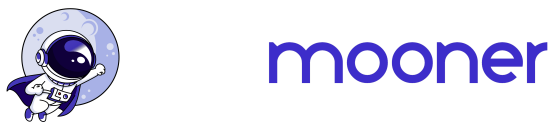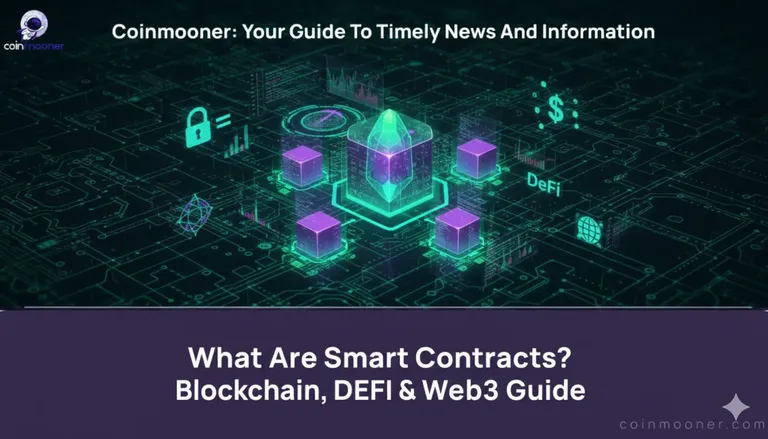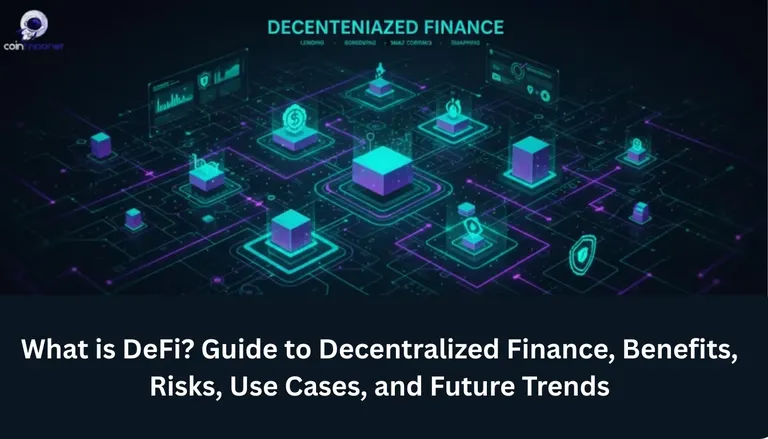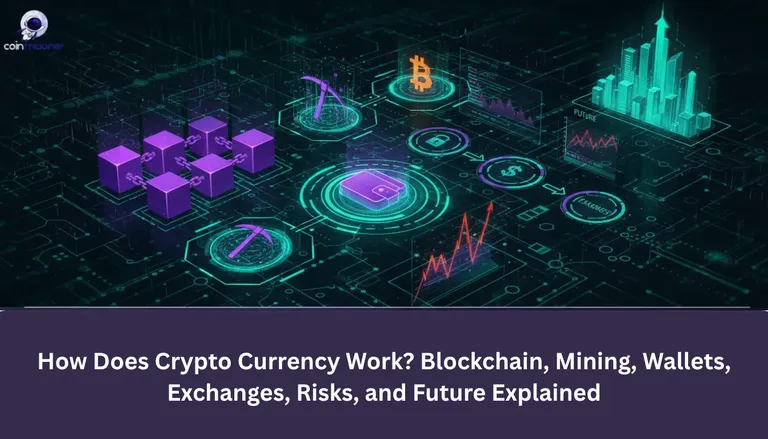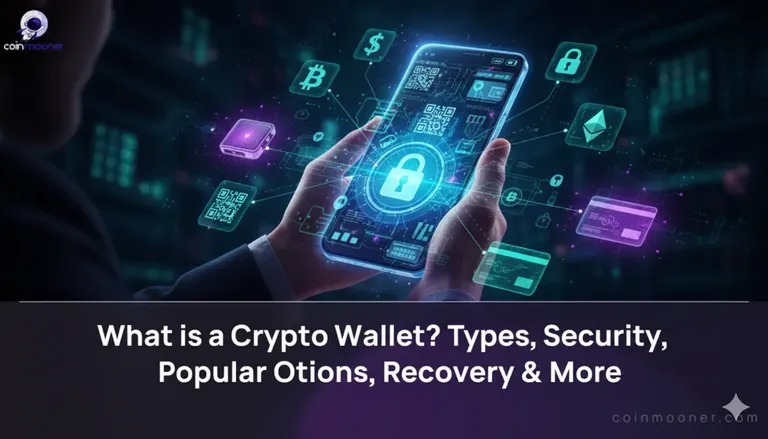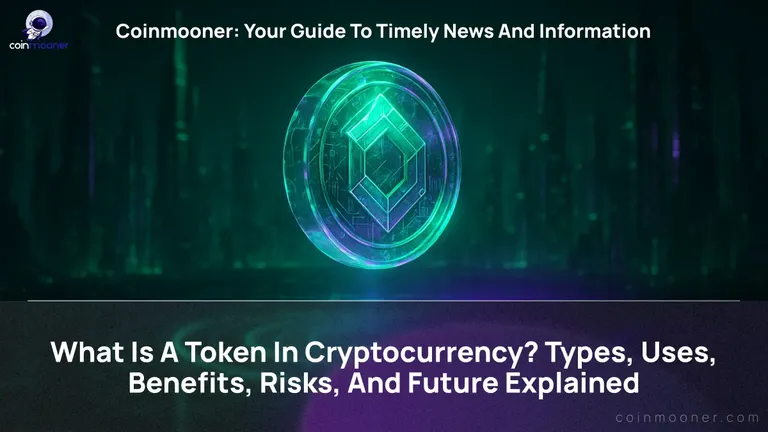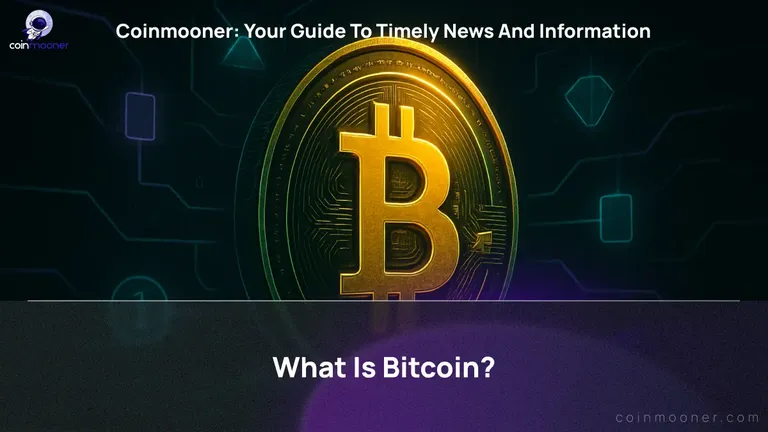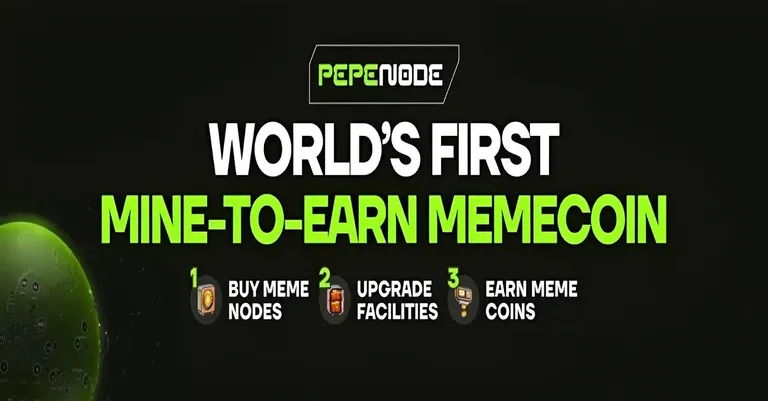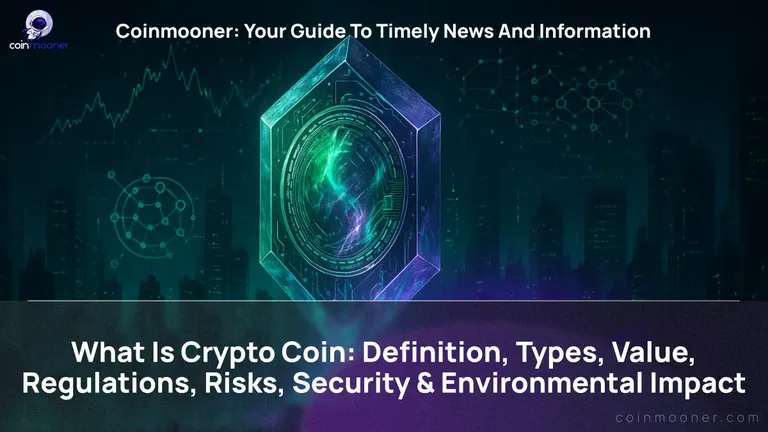How to swap tokens on PancakeSwap using MetaMask wallet
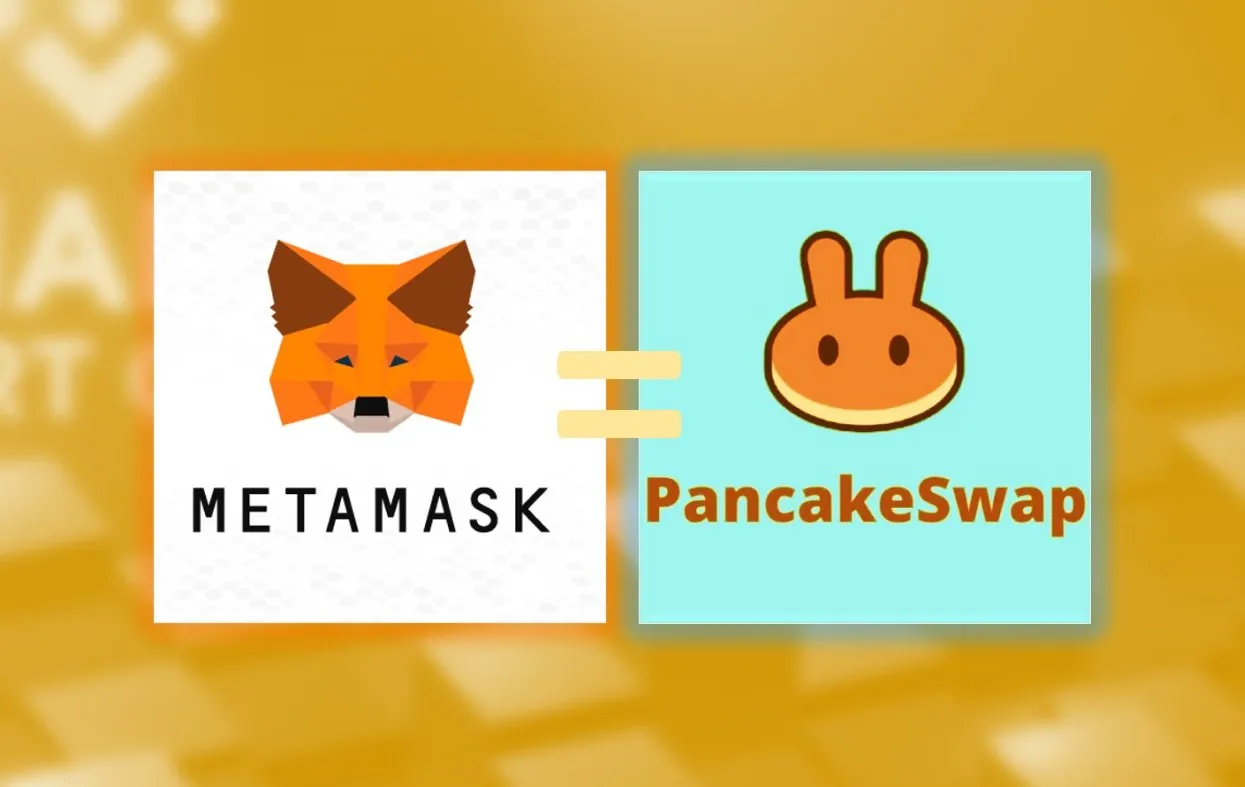
Installing and setting up MetaMask
MetaMask is a smart chain wallet that comes in a browser extension, which allows you to use decentralized applications (dApps) right from your browser.
First of all, head over to https://metamask.io/download and install MetaMask as a browser extension

Once you have it installed, create a new account or import private keys from an existing one, by following the instructions in MetaMask.

Now, we have to configure MetaMask wallet to work with Binance Smart Chain.
To do that, open chain selection drop-down and select the Custom RPC option.


Now, use the following values to add Binance Smart Chain to MetaMask networks.
Name: Binance Smart Chain
RPC URL: https://bsc-dataseed.binance.org/
Chain ID: 56
Currency symbol: BNB
Block explorer: https://bscscan.com

Once submitted, MetaMask should automatically switch to BSC network. To confirm, check that Binance Smart Chain is selected and currency logo and symbol are changed to BNB.

MetaMask is ready, now let's move to PancakeSwap!
Connecting MetaMask to PancakeSwap
PancakeSwap is a dApp, more specifically, a dex - a decentralized exchange.
In the top right corner you'll see the Connect button. Click it.

A window will appear asking you to choose a wallet to connect to. Click MetaMask (it's the top option on the list).

Then a pop-up window will appear asking you to choose an account to connect.

Proceed with the instructions until your account number appears in the top right corner.

Now, make sure you have funds in your Metamask wallet to start swapping coins, and click on Trade button in the top left corner
In the following window you can pick a tokens you want to swap:

In the Select a currency menu you can choose the token you want to buy from a drop-down menu.
In case the coin you want to buy is not listed here, you can just paste the contract address into the search bar.

Now, when you found your token, you ready to swap your coins

In top right corner, you will find a Settings button, where you can adjust your swap transaction:

Here you will be able to set Slippage tolerance, set it to 5-19%.(It varies token to token)
Once you press swap and confirm your transaction, Metamask will pop up with following window:

Check one more time your swap transaction, and confirm. That is, it, now you have swapped coins.
In case, If new token balance does not appear in your Metamask wallet, you can press Import tokens button and paste the token contract address.