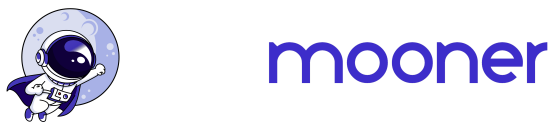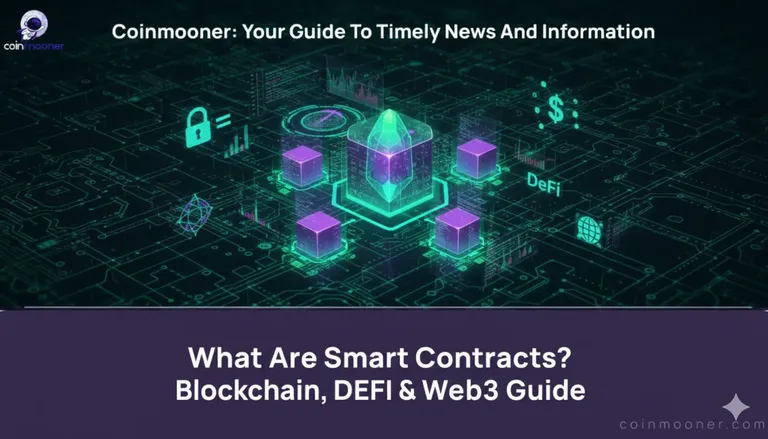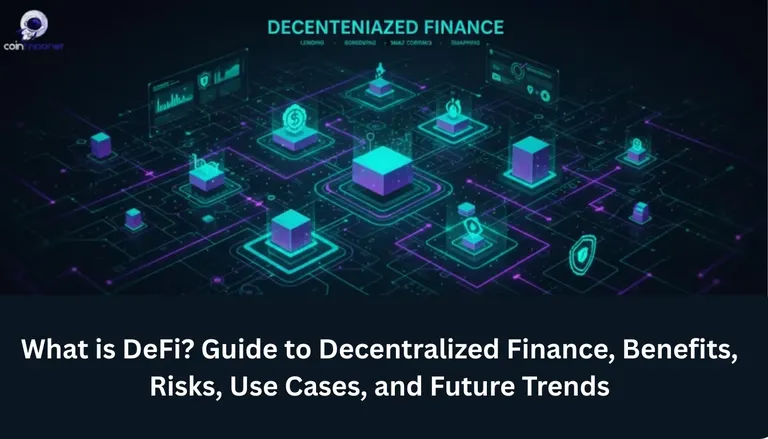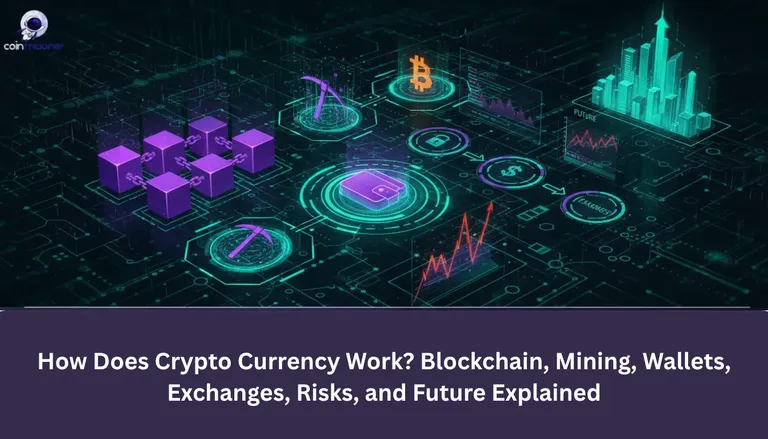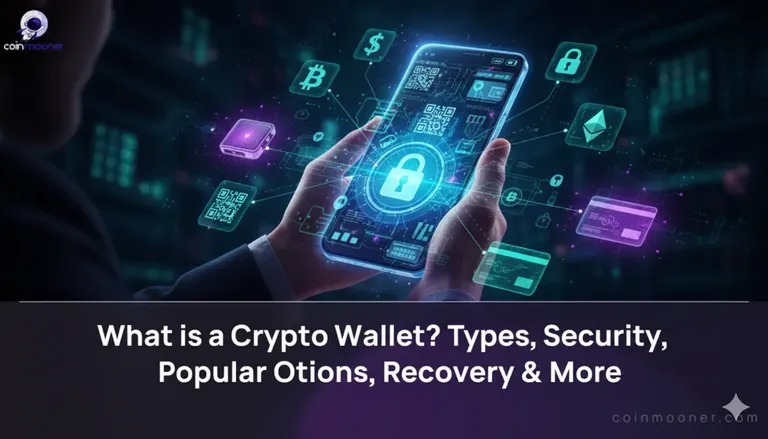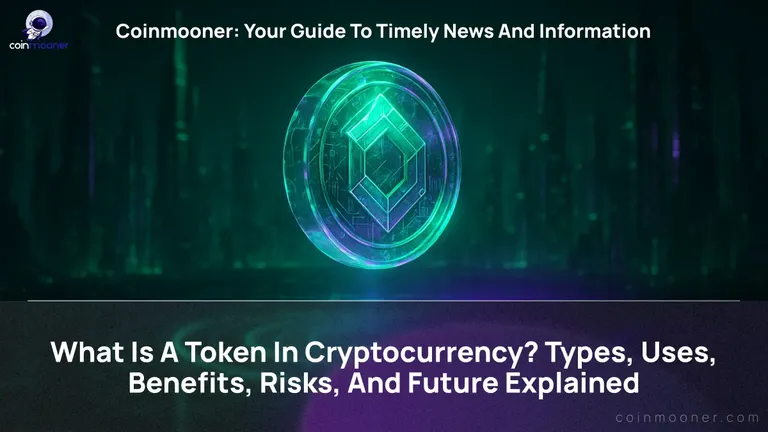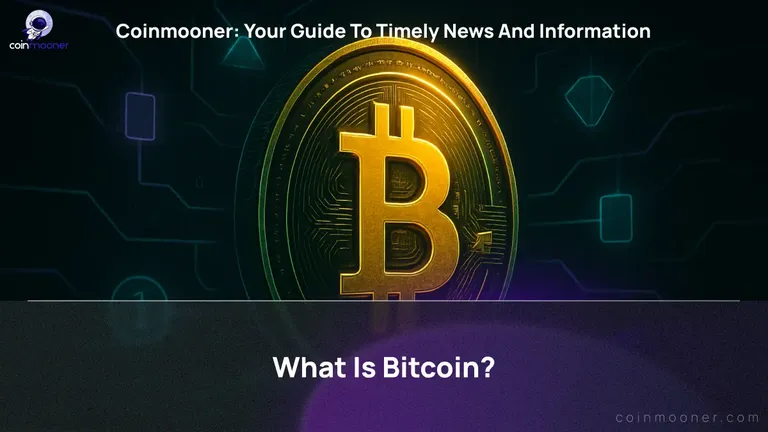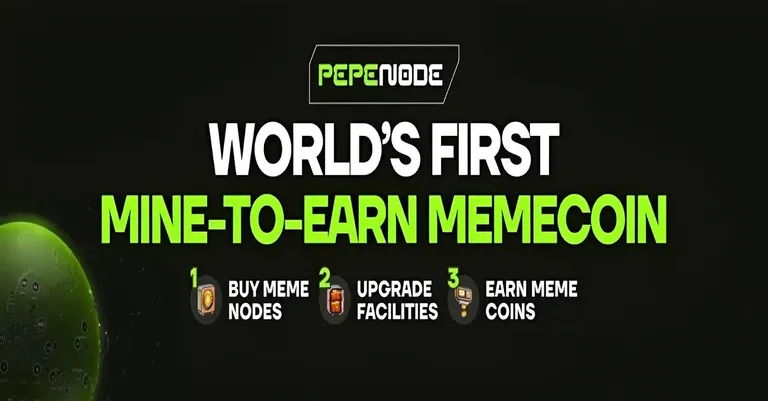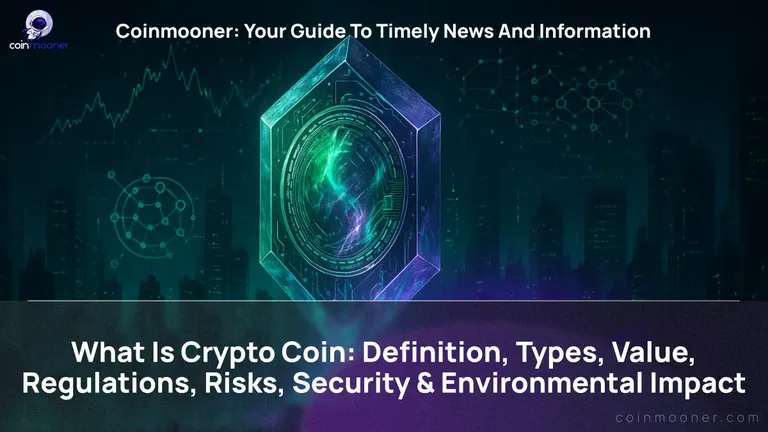How to participate in a presale on DxSale using MetaMask wallet
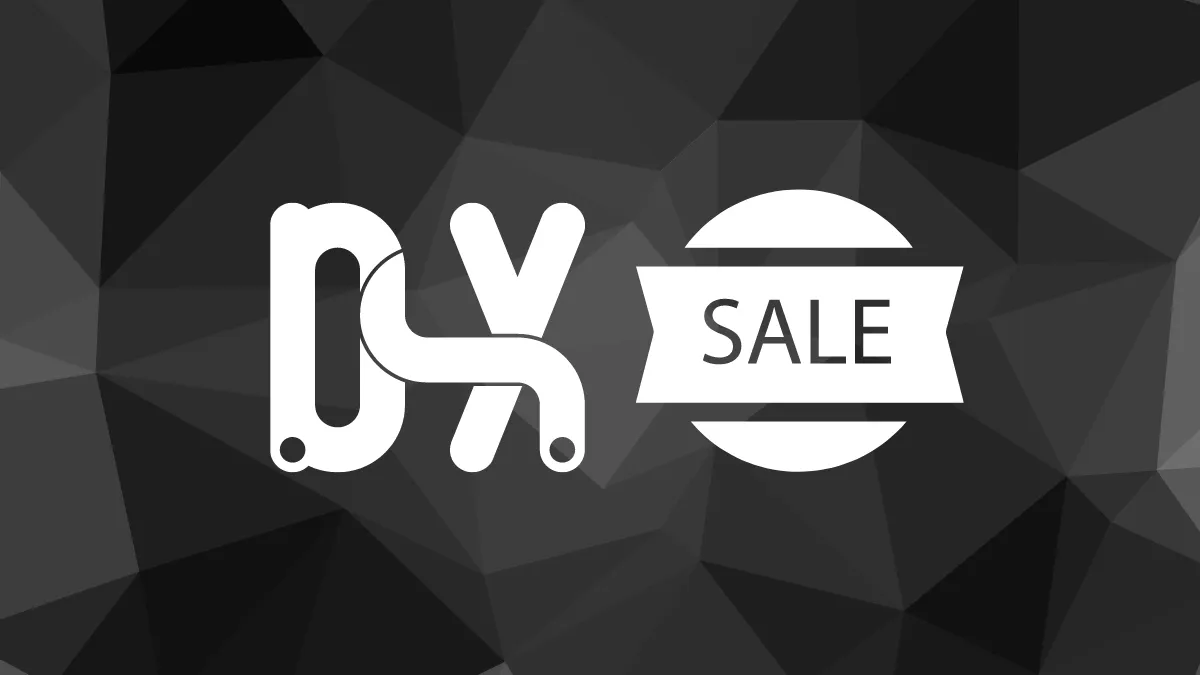
Installing and setting up MetaMask
MetaMask is a smart chain wallet that comes in a browser extension, which allows you to use decentralized applications (dApps) right from your browser.
First of all, head over to https://metamask.io/download and install MetaMask as a browser extension.

Once you have it installed, create a new account or import private keys from an existing one, by following the instructions in MetaMask.

Now, we have to configure MetaMask wallet to work with Binance Smart Chain.
To do that, open chain selection drop-down and select the Custom RPC option.


Now, use the following values to add Binance Smart Chain to MetaMask networks.
Name: Binance Smart Chain
RPC URL: https://bsc-dataseed.binance.org/
Chain ID: 56
Currency symbol: BNB
Block explorer: https://bscscan.com

Once submitted, MetaMask should automatically switch to BSC network. To confirm, check that Binance Smart Chain is selected and currency logo and symbol are changed to BNB.

MetaMask is ready, now let's move to DxSale!
Connecting MetaMask to DxSale
DxSale is a platform with numerous dApps and other features related to DeFi and smart contracts, but what we are interested in today is DxLaunch.
DxLaunch is a Launchpad - a dApp for new tokens to conduct their presale in a decentralized and transparent way.
This is how you would access DxLaunch to browse presales.
But usually project team will provide you with a direct link to their presale.

When you open the presale section in DxLaunch, you can connect your MetaMask by clicking Connect Wallet button.

Select "Injected Web3 MetaMask" option

MetaMask will prompt you to confirm connection of your wallet to DxSale website.

Once connected, you are able to participate in active presales on DxLaunch.
Participating in a presale on DxLaunch
Let's have a look at this example. Presale has already started and is still ongoing. You can see that Contribute button is active.
Enter the desired amount and click Contribute!

MetaMask will open up for you to have a look at the transaction that you are about to send.

Once transaction is confirmed, you're done!
Claiming your tokens
When the presale is over, you can head back to the presale page on DxLaunch to claim your tokens!
Simply connect your wallet again, and click on Claim Tokens button.

Confirm transaction and your tokens are on the way to your wallet!